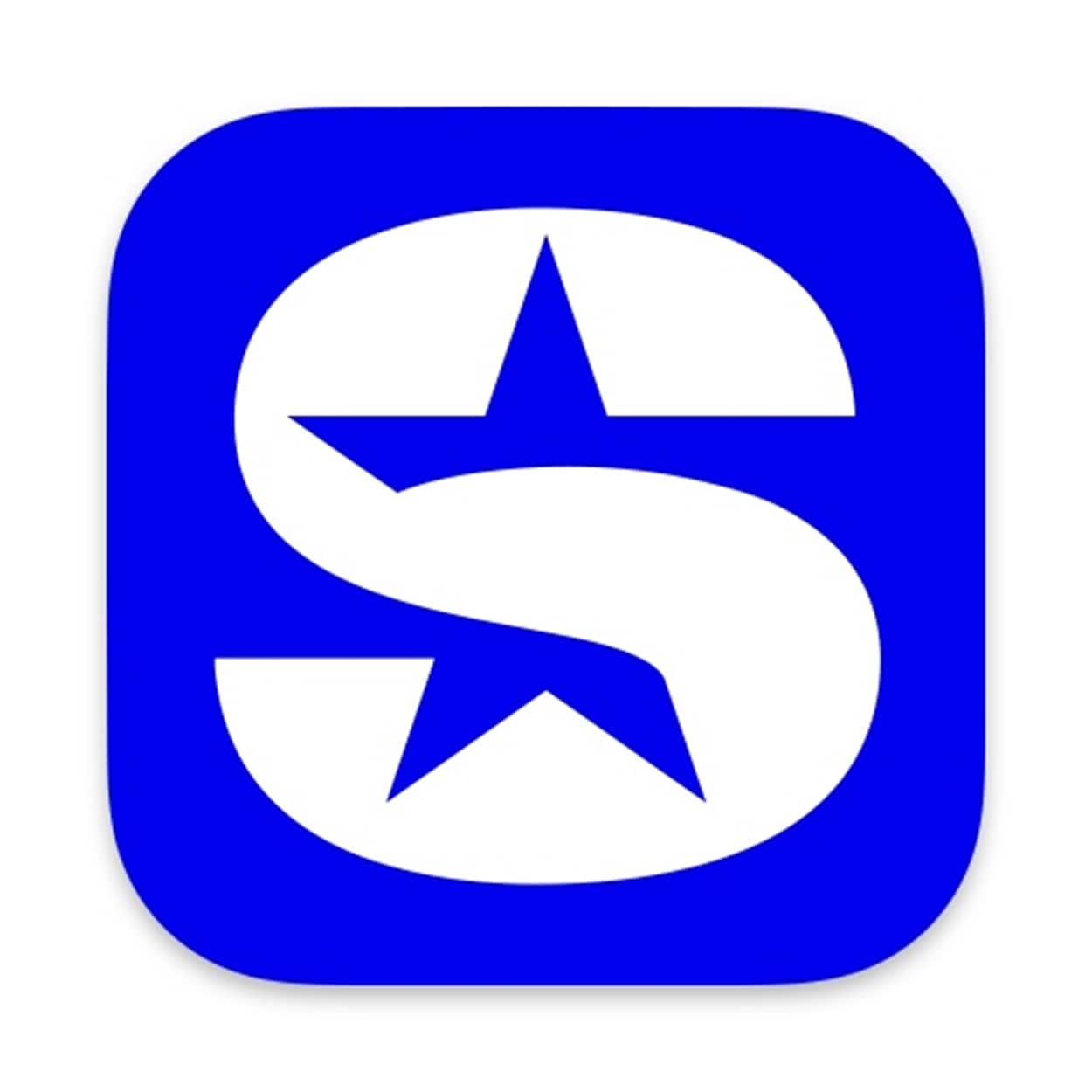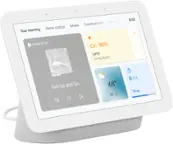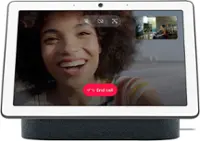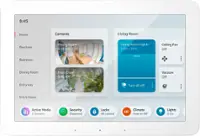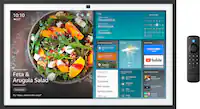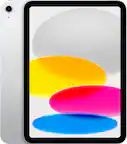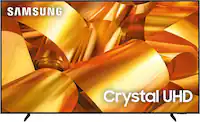Amazon - Echo Show 5 (2nd Gen, 2021 release) | Smart display with Alexa and 2 MP camera - Charcoal
Model:B08J8FFJ8H
SKU:6461319
Questions & Answers (81)
- A: Hello, Nan60! The main difference is the upgraded camera on the device. The camera is now a 2 MP vs a 1 MP camera. The other differences are the ability to look in while you are away with the built-in camera and the ability to control compatible smart home devices with your motion. Have a great day!
- A: BandMom, I'd love to help with your question! The Echo Show 5 comes with Alexa enabled, but you can press the mute button on top of the device if you would like to disable voice commands, and stop Alexa from listening. To view your Ring video feeds, without using voice commands through Alexa, you can open up your devices list and select your Ring Video Camera by following these steps: 1. Swipe inward from the right side of your Echo Show's screen. If you tap on your screen, you'll see a little arrow appear on the right side of the screen to help you decide where to swipe. 2. Select Smart Home from the list of icons. 3. Find your Ring Video Camera in your list of devices and click on it to display the camera footage. I hope this helped answer your question, have an amazing day!
Q: Does the Echo Show 5 (2nd gen) work with ring doorbell & floodlights? (3 answers)
A: Hi ET2021, The Echo Show 5 does work with the Ring Doorbell & Floodligths. Before starting, you'll need to download Amazon's Alexa app, if you haven't already done so 1. Open Alexa. In the upper left-hand corner, you'll see three horizontal bars. Tap them. 2. In the menu that appears, tap Skills & Games. 3. On the next screen, search for Ring in the search box. 4. After you've found Ring, tap the "enable" button. 5. Next, Alexa will ask you to sign in to your Ring account. Doing so will link your Ring account to your Alexa account. 6. After signing in, you'll be asked to discover devices. Tap the Discover Devices button. All of your 7. Ring devices should appear and be connected to Alexa automatically. If you don't want Alexa to integrate with a particular Ring device, simply tap Forget on the right side. Thank youQ: Does it understand spanish (5 answers)
A: Hello! Yes, the Echo devices understand Spanish. To set up your Echo Show device, plug it in and follow the on-screen prompts. The prompts will walk you through each stage of the set up including: 1. Select a language. 2. Connect to your Wi-Fi network. 3. Log into your Amazon account. 4. Confirm your time zone. 5. Confirm your address. 6. Confirm the location of your device. 7. Choose a name for your device. 8. Choose a wallpaper for your device. 9. Follow the on-screen steps to review your available offers. When you see the home screen with rotating pages, your device is ready to use. Have a great day!- A: Hello TCox, you will need to link a phone number to the device through the Alexa App in order to make calls through your Echo device. Once the phone number is linked all the calls will be done through the Wi-Fi connection. Have a great day!
Q: Is there a fee to use this for calling people ? (3 answers)
A: Hello Donn, you want to know if their is a fee to call people using Amazon Echo Show 5. You will be able to use your Echo Show 5 for calling for free, as long as the other person has the Alexa App or another Amazon Echo device. The other Amazon Echo device does not have to a screen. Hope this has answered your question. Have an amazing day!Q: Can you have photos from google photos (or apple icloud photos) shown in this echo ? (3 answers)
A: Hello Eash! While you can't specifically set up Google Photos or Apple iCloud Photos directly with the Echo Show, you can definitely use the Amazon Photos app and use that service with the photos you have by allowing your photos to be uploaded to Amazon Photos automatically. This will allow you to use the Amazon Photos service to show all photos that are uploaded to the app on an Echo Show device. I hope this helps answer your question and that you have a awesome day!